This is a tech article for composers who use Cubase 8 and Lemur. It explains how to set up the Lemur iPad app to show or hide groups of tracks in your template. With hundreds of tracks in a template, this makes it faster and easier to find what you’re looking for. Probably not for beginners.
If you don’t have an iPad running Lemur, you can also do this trick using keyboard shortcuts as I’ll explain below.
1. Arrange your tracks into folders if you haven’t already. Woodwinds, Choir, etc.
2. We need to write a pair of scripts in Cubase’s Project Logical editor. The first script shows folders with “Choir” or whatever in their name.
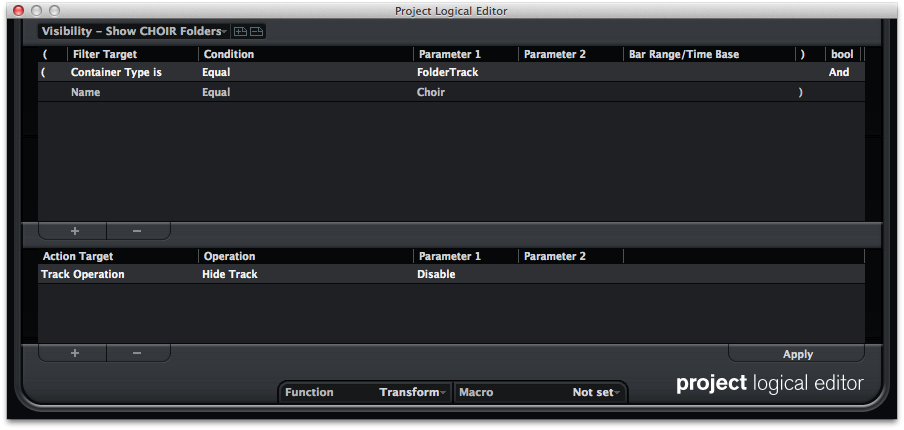
3. The second script hides folders which do not have “Choir” in their name.
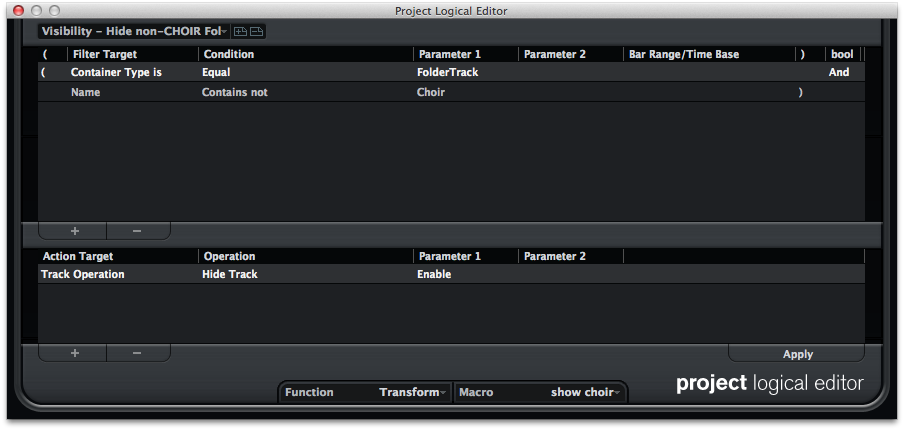
Repeat this for all of your folders.
4. We don’t want to have to press two buttons every time, so we need these two scripts to fire in sequence. We’re going to do this with a Macro in Key Commands. Open up Key Commands and press the “Show Macros” button.
Create a new macro, “Show Choir.” In the Commands above, find “Process Project Logical Editor” and then select the “Show Choir” Project Logical Preset we just created. Repeat for all of your folders.
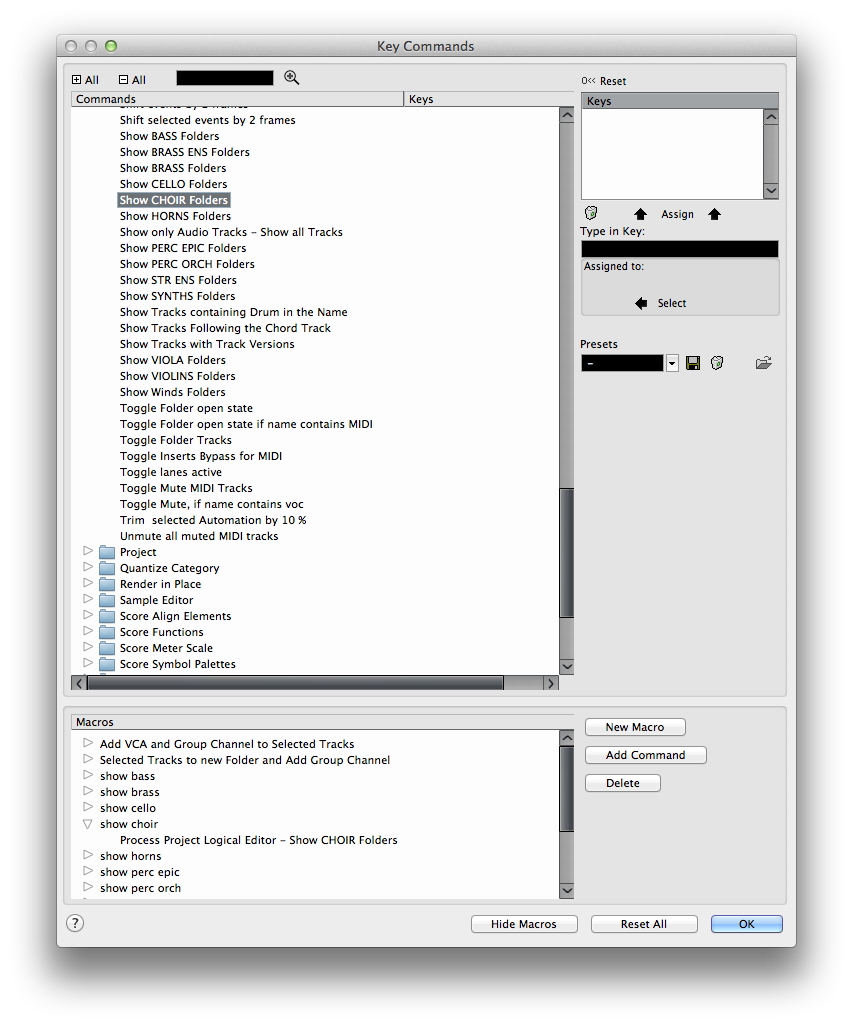
5. Go back to the Project Logical Editor. Select the “Hide Non-Choir Folders” script. At the bottom of the window, choose the macro that you just created. (You can see that I did this already in the screenshot below step 3.) Now when you Hide non-choir folders, it will automatically show the choir folder.
6. Now we need to trigger these. You can create keyboard shortcuts to do this, and this is a good idea to test before you get too deep into Lemur editing. Open Key Commands and find your “Hide Choir” script in the “Process Project Logical Editor” folder. Choose a shortcut for your first set and repeat for the others.
7. Create a Lemur set in the Lemur editor. Create buttons for each of your track folders above. The best way I’ve found to send a command from Lemur to Cubase is using NRPNs (non-registered parameters in MIDI). The NRPN message will go to Cubase, it will go through a generic control surface that we’ll create, and that will trigger the Project Logical Editor script. (You need a way to physically get MIDI messages from the Lemur to your computer, I use the iConnectMIDI 2+ for this.)
Below you’ll see my buttons in Lemur, and the action for one of them is below that. The first number (84) is the only part of the SendAction() that changes for each button, everything else stays the same. Make sure you don’t use that first number twice or it won’t work. You can see I have text notes reminding me which numbers are in use for each group of buttons during development.
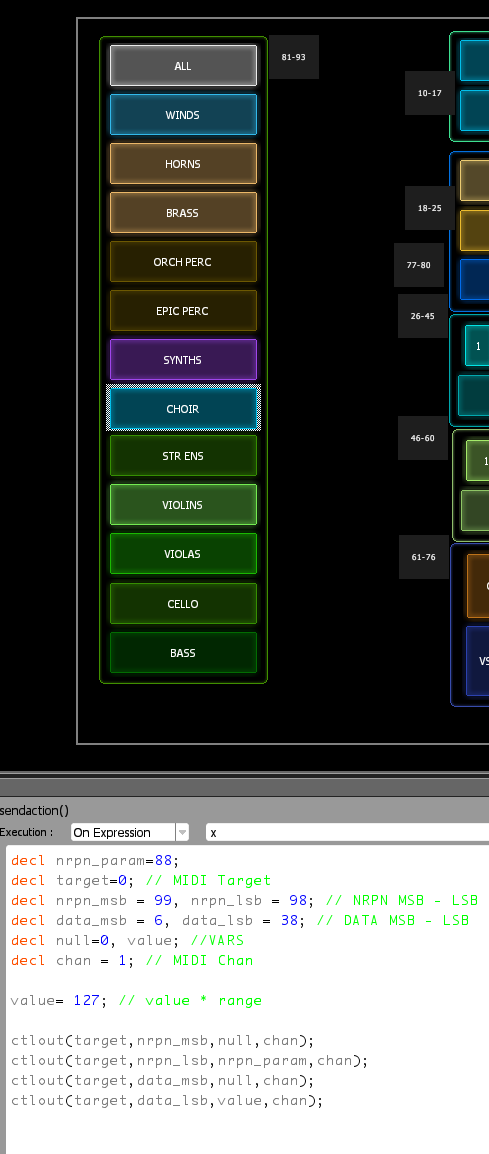
8. Next, open Cubase’s Device Setup, and under Remote Devices create a Generic Remote. For each Lemur button, make a line with the Add button.
We’re assigning a button to trigger the “hide non-choir folder” Project Logical Preset (which then automatically triggers the “Show Choir Folder” Project Logical Preset through a macro.)
To do this, set the controller top row to:
[your label], Cntl-NRPN, 1, [the NRPN number you chose above, like 84], 127, R,,,
And bottom row to:
[label should automatically repeat here], Command, Channel & Track Visibility, Visibility Configuration [the name of your script, like “Hide non-choir folder”]

Questions? Leave a commment below or use the contact me link.

Alex
February 14, 2015 at 11:43 am
hi Jeff, thanks for sharing that great tip, I will do it via the actions app, but your tutorial made me understand how to set cubase up for some serious folder tweaking. Awesome!
Pablo
March 25, 2015 at 8:17 am
Good Tip! Just a question, I have sub folders (Brass => F horn, trumpets, etc), Does this work with subfolders too?
thanks!
jlaity
September 18, 2015 at 2:47 pm
Sorry I missed this. I haven’t tried it, but you could use the names of the subfolders instead of the folders.
jlaity
September 26, 2015 at 5:01 pm
Just confirmed that you can show nested folders.
Jono not Bono
February 22, 2016 at 9:07 am
This is amazing. Thanks. I have got up to the point of testing them as Key Commands in Cubase and now I need to figure out how to use Lemur and create the Buttons and a template. Could anyone here point the in the right direction of a few tutorials on how to build the Lemur Buttons etc?
Thanks
Jono
jlaity
February 22, 2016 at 9:30 am
There are two ways that I know of. You can send MIDI messages like NRPN to trigger key commands. Or you can send OSC messages to an app called OSCulator, which converts them into keyboard shortcuts. Or you can hire me to create a custom Lemur controller for you. 🙂
Scott Glasgow
March 25, 2016 at 6:15 pm
I am not sure why step 4 needs to be done. Once the Project Logical Editor step is done a key command can be ascribed to that, no need for more.
I did a test and the nested folders and the folder open state does not work. I had to create a macro with the “open folders” state included.
Also to get back you need a “Show All” and I have a “toggle folder” button too.
jlaity
March 25, 2016 at 7:45 pm
If you “hide everything that’s not choir” and then “hide everything that’s not horn,” there is no horn folder shown at that moment so you see nothing. There’s probably a way to “hide all” or “show all” to use one script for everything, but this is the system that’s working for me.
Stephan Römer
January 24, 2017 at 4:22 pm
Hey Jeff,
may I ask what kind of button you used? I tried the CustomButtons with the Shaded Skin but they don’t look like your buttons.
Cheers,
Stephan
jlaity
January 24, 2017 at 4:35 pm
They are Pads
Stephan Römer
January 26, 2017 at 6:40 am
Ahh, found it, thank you!
Neil Reed
December 5, 2017 at 12:10 pm
Hi Jeff. Great blog. Thanks for the info.
For some reason using Project Logical Editors on a mac causes Cubase 9 to crash. Is there any way of controlling track visibility like this without using PLEs?
jlaity
January 18, 2018 at 3:01 pm
No, that’s the only way I know. You might need to trash Cubase preferences if you’re getting crashes.